Pre Login
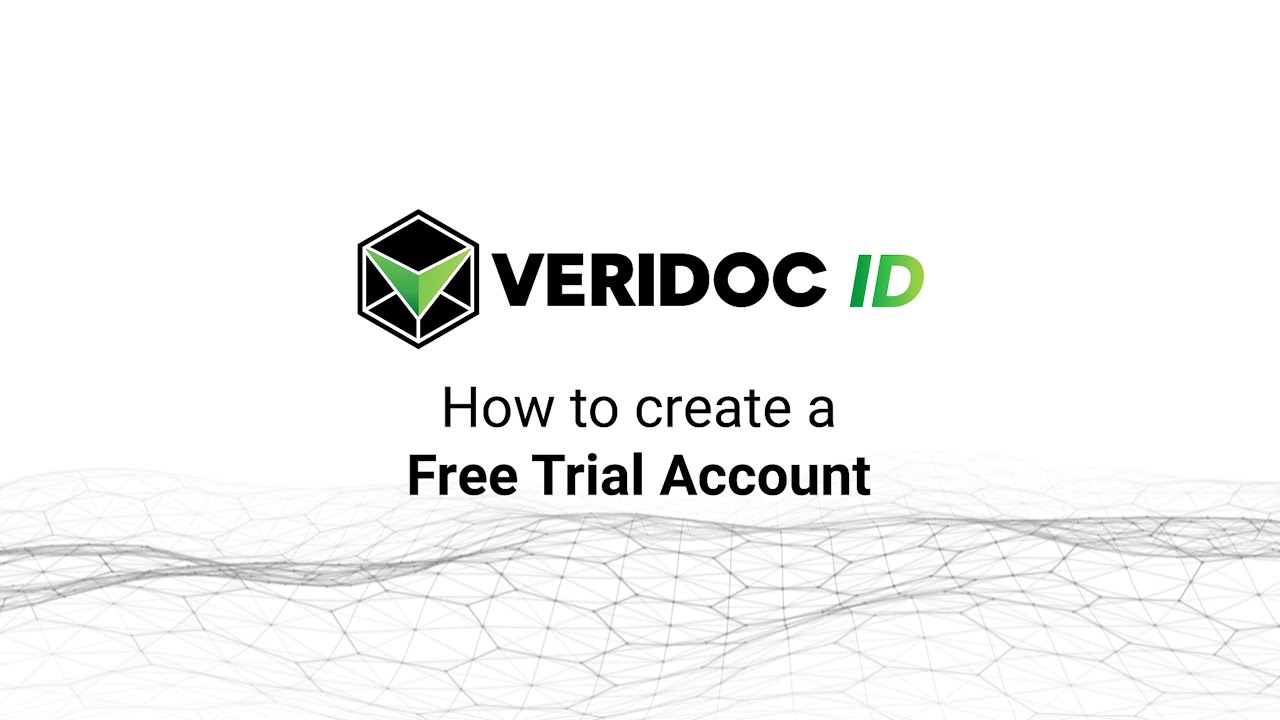
"Are you interested in learning how VeriDoc ID can benefit your organisation? Register for a new account with your email to start your free 30-day trial. VeriDoc will send you the user credentials, like the user name and the password for your new account, directly to your registered email address. Would you believe that you can now try out all the intriguing benefits and features of VeriDoc digital IDs without being asked to pay anything? Ask us how? Just decide to enrol in our free 30-day trial without making any private or financial obligations. We are all aware of the importance of trying before you buy. Without actually trying it, it is difficult to understand the full range of capabilities provided by VeriDoc IDs. As a result, we have provided you with the ideal chance to try out the VeriDoc digital ID Solution free of cost. Therefore, we have provided you with the ideal chance to try out the VeriDoc ID solution. We are providing a fixed length of time for your free trial version
READ MORE
"Visit VeriDoc ID's website and choose a subscription plan to register. Then click Try Now (for a free trial) or Buy Now (for a paid subscription) and provide the necessary information, including your name, email address, and contact information. Your login information will be sent to you via email right after you sign up. You only need to verify the email mailed to you by VeriDoc ID after signing into your mail account to get your login credentials. You will directly receive all the information you require via email. Find this particular email in your inbox whenever you want to track your VeriDoc ID account login details, and all the information will be available to you 24/7, wherever you are. The process is similar in the case of Free Trials. If you choose to enrol for our 30-day free trial, VeriDoc ID will similarly send you the login data. You will get the credential information in your relevant email address only. After signing up, you will have direct access to all the key feat
READ MORE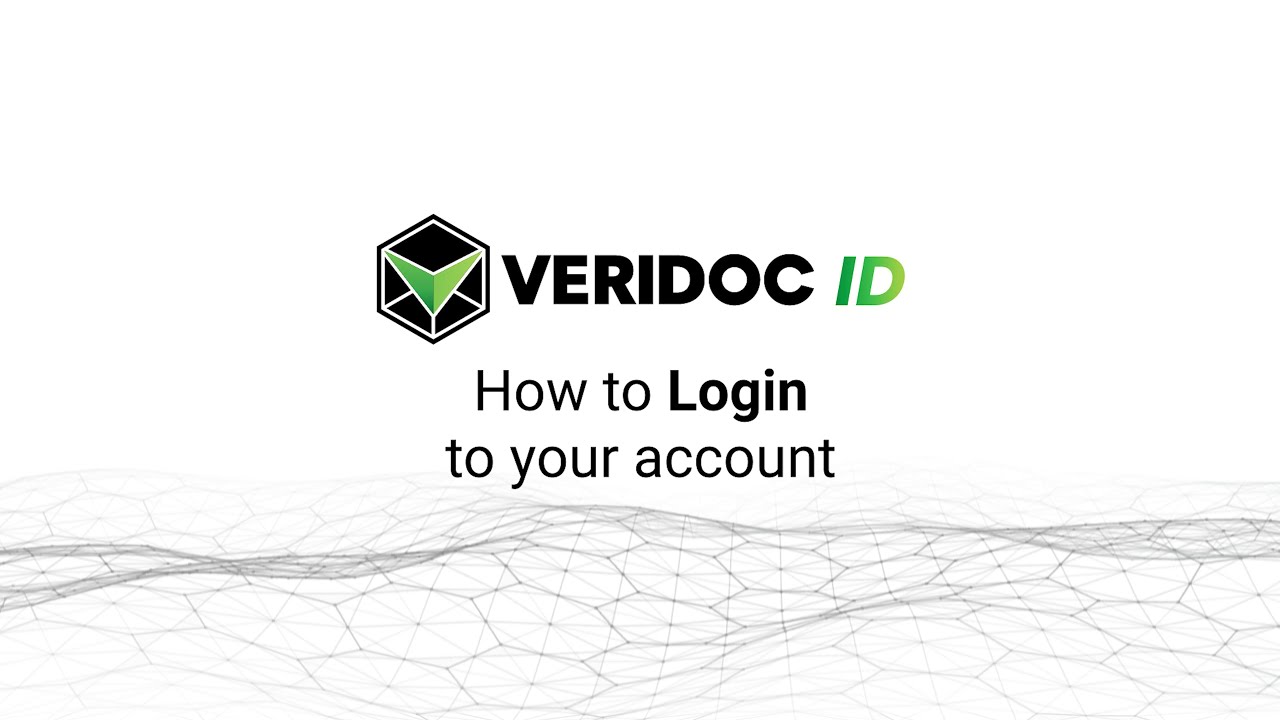
"Watch our simple tutorial video to learn how to log into your digital ID solution account. You can activate your account safely with our OTP verification by just entering your registered email address and password. After, you can enjoy the striking features of VeriDoc ID. VeriDoc ID will send a 2-Factor Authentication code to your registered mail address once you enter the mandatory information, such as a username and password, for login to your account. After logging in, you can get all-inclusive access to our remarkable features of the VeriDoc ID Dashboard. You can upload papers for signature, choose signers, email files to specific signers, add new users/admins, add names, designations, and corporate information, and update or reset account details as needed. Moreover, you can create both public and private documents, manage users, and appoint or discard administrators based on your requirements. Even though signing up with VeriDoc ID is as simple as it gets, your security and pri
READ MORE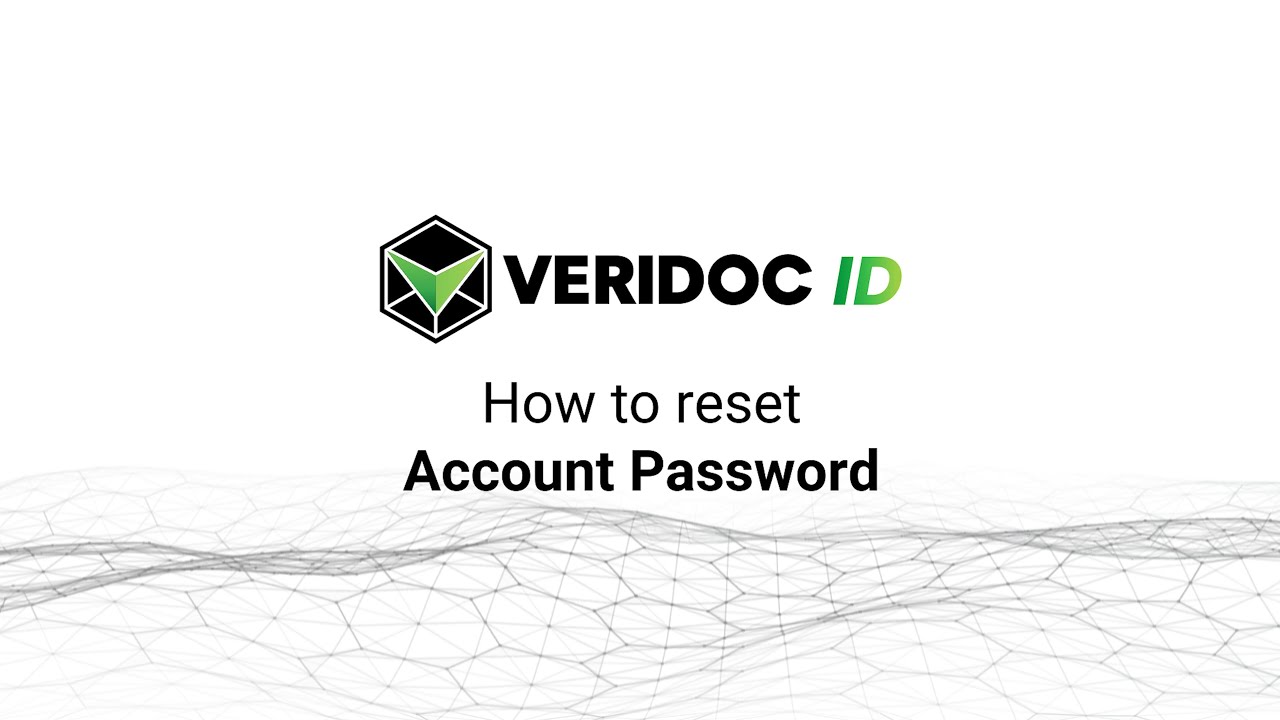
"Facing difficulty recalling the password of your VeriDoc ID account? Check out our step-by-step tutorial video on how to change your password if your VeriDoc ID solution account is already active. Your privacy and the security of your data are high priorities to VeriDoc ID. Therefore, you can easily reset your VeriDoc ID account password if you lose it. On the VeriDoc ID login page, select the Forget Password link to change your password. Within seconds, you will receive a password reset notification at the relevant mail Id. You can reset your password by simply opening the email, which includes all the details you need to complete the process. Once you have updated your old password with a new one, you can now log into your VeriDoc ID account by entering the updated password. To log in, simply enter your Username and new Password followed by entering the 2-Factor Authentication code. You are now able to completely take advantage of the inviting features and functionalities presented
READ MORE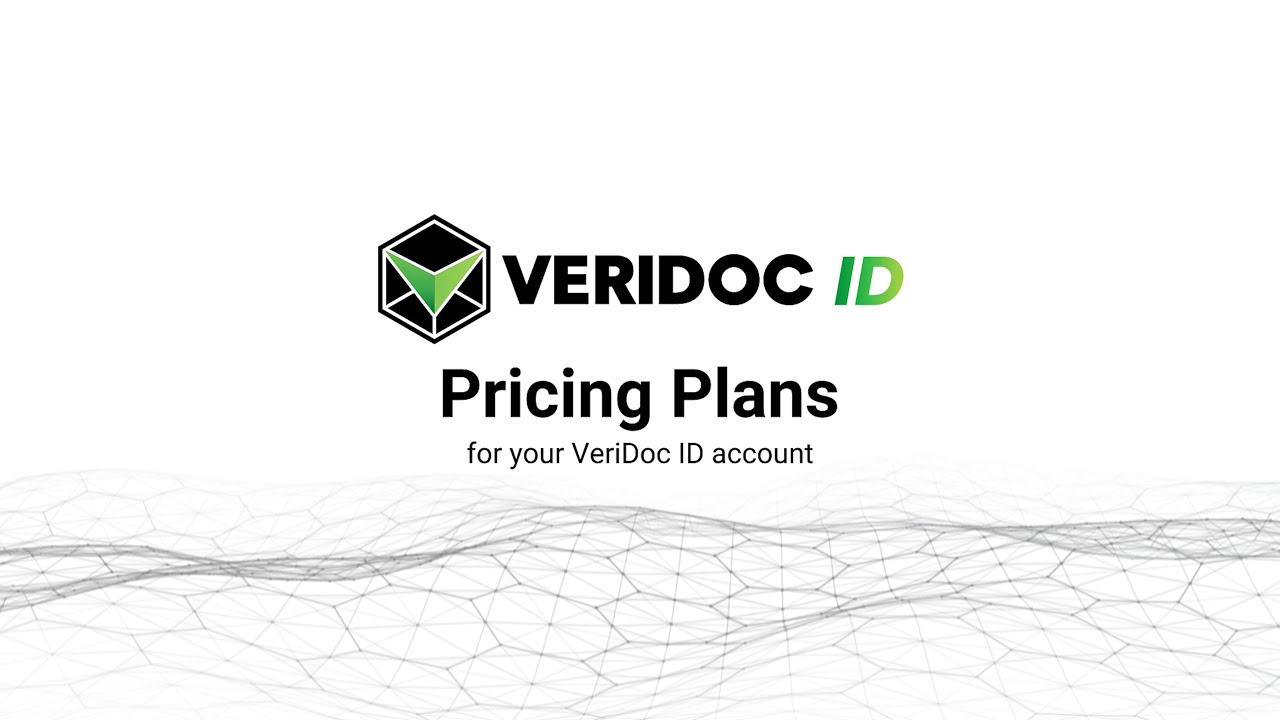
"If your current VeriDoc ID subscription plan is near expiration, you can select any of our other subscription plans. You can do this from your existing profile (or even before the timeline if it is essential). You can check all the information about the current plan you are enrolled in under My Account, including the number of envelopes, the date of membership, and the expiry date. Even though you have signed up for the VeriDoc ID solution's Free Trial, you may still check the remaining days and envelopes. You can conveniently achieve this through this section if you wish to switch your subscription from one plan to another. On VeriDoc ID, there are three main plans from which you can choose: Free Trial (10 days/10 IDs), Standard (30 USD/150 IDs), and Pro (100 USD/210 IDs). VeriDoc has designed these plans keeping the demands and requirements of small, medium, and big enterprises in mind. VeriDoc ID offers three affordable subscription plans that you can pick from when your trial per
READ MOREAfter Login

"VeriDoc ID brings the convenience of changing personal details and updating the information in the account section at any minute. You now have the option to change or edit your Name, Email, User ID, Position Title, and Contact Information. Periodically, sensitive personal information must be revised. For instance, if your employment or mailing address changes and you feel the need to amend it on your VeriDoc ID profile. Next, what? VeriDoc ID has made every effort to make this account details update/remove/add as user-friendly as possible. Now all you have to do is use your username, password, and 2-Factor Authentication OTP to log into your VeriDoc ID account—easy! Once you have signed in, proceed to the My Account page to check all your relevant data, including Name, Email, User ID, Position Title, and Contact Number, displayed on your screen. If you have already submitted updated private info, you can delete the old version or enter the latest version in the respective detail box.
READ MORE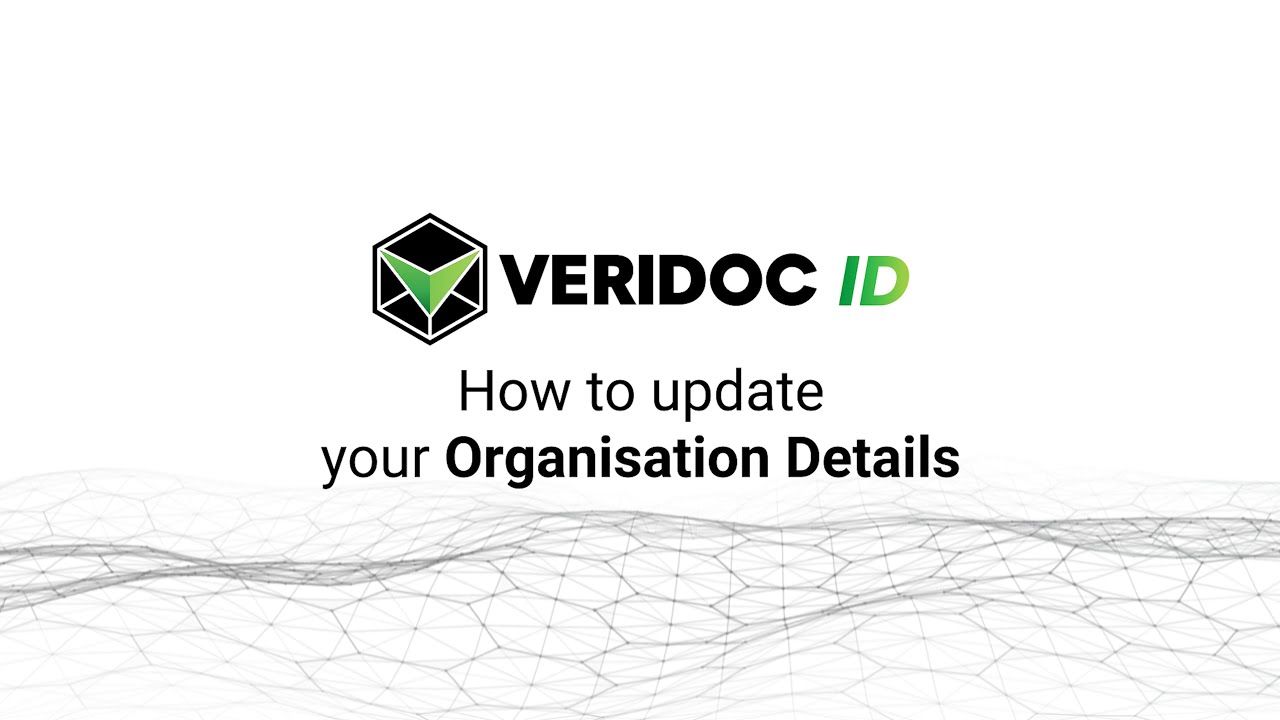
Lorem ipsum dolor sit amet, consectetur adipiscing elit. Cras sodales eros sed nibh varius pulvinar. Cras dignissim mauris ultrices lacus lacinia placerat.
READ MORE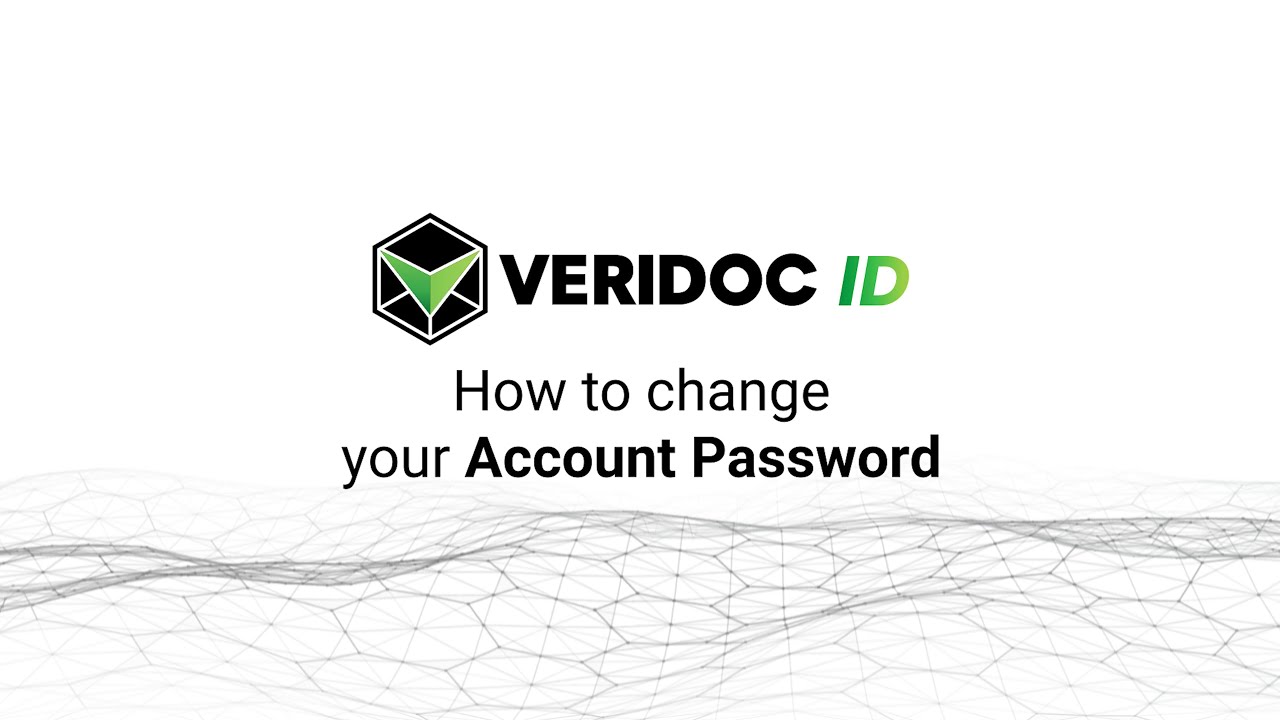
"Now change the existing passwords for VeriDoc ID Accounts adjusted to your requirements with the highest ease and convenience. To proceed with the task, tap on the option that says "" Change Password"" under My Accounts and reset your password. To save the entered password of your choice, click on the ""Save Password"" option that you want to use. It might be necessary to update the password for your VeriDoc Digital ID solution account from time to time. Here are some really easy measures you may take to get it done. Whenever you realise the need for changing the current password, you can update or adjust it under the My Accounts section. Throughout the entire procedure, VeriDoc provides a significant level of safety and assurance. You can eventually add or remove your name and contact details from your VeriDoc ID account profile at any point. It is also possible to add, erase, or adjust company information. Under the relevant detail area, you can add, remove, or modify the existing
READ MORE
Lorem ipsum dolor sit amet, consectetur adipiscing elit. Cras sodales eros sed nibh varius pulvinar. Cras dignissim mauris ultrices lacus lacinia placerat.
READ MORE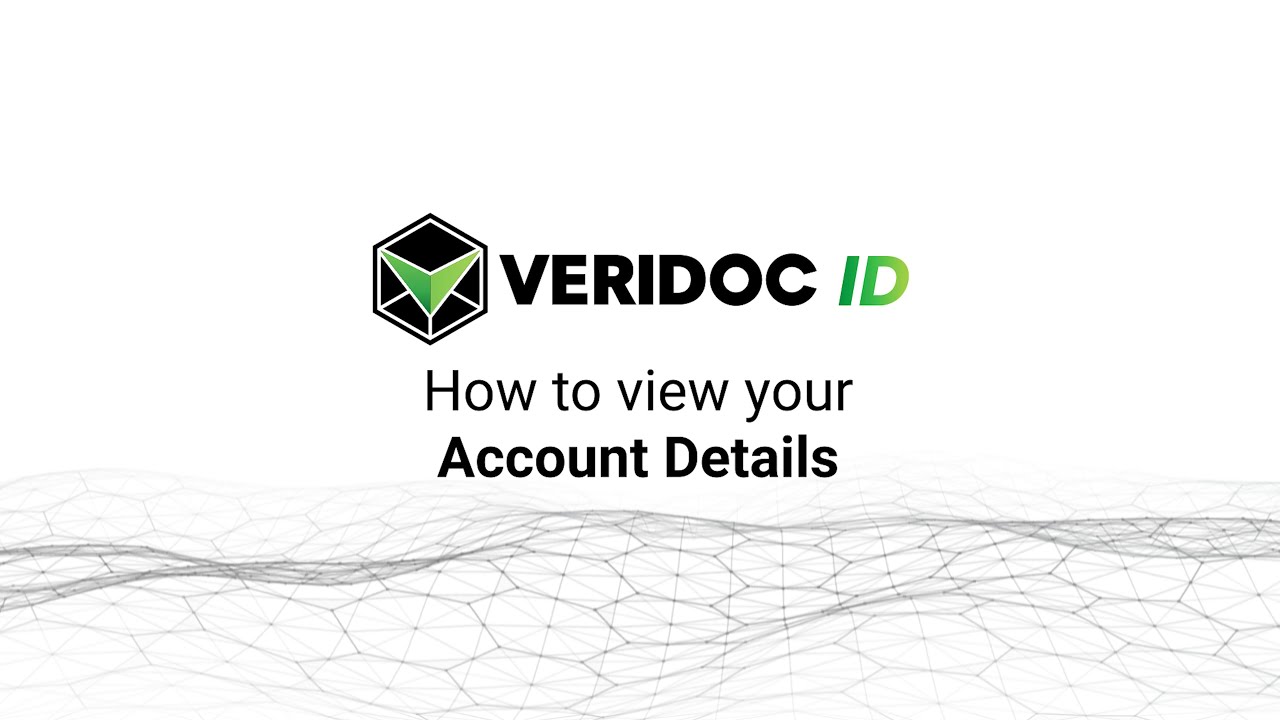
Lorem ipsum dolor sit amet, consectetur adipiscing elit. Cras sodales eros sed nibh varius pulvinar. Cras dignissim mauris ultrices lacus lacinia placerat.
READ MORE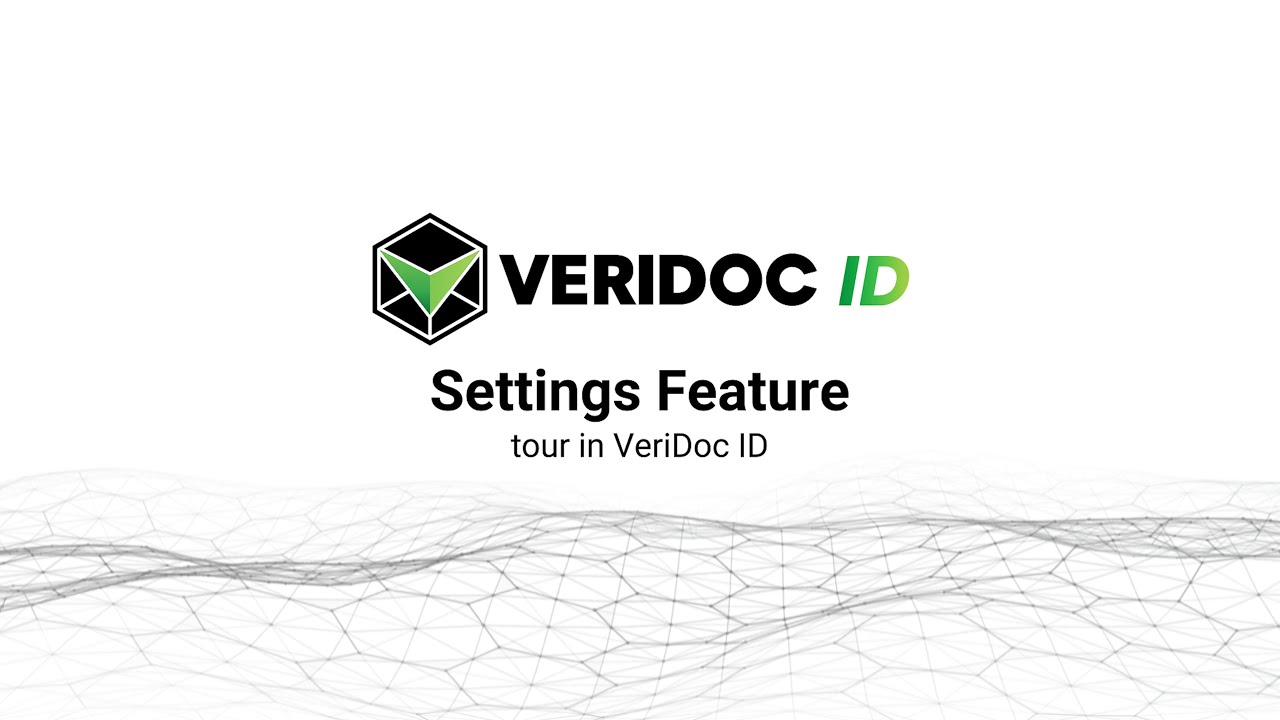
Lorem ipsum dolor sit amet, consectetur adipiscing elit. Cras sodales eros sed nibh varius pulvinar. Cras dignissim mauris ultrices lacus lacinia placerat.If you want, you can modify or update any of these fields. If required, you can a
READ MORE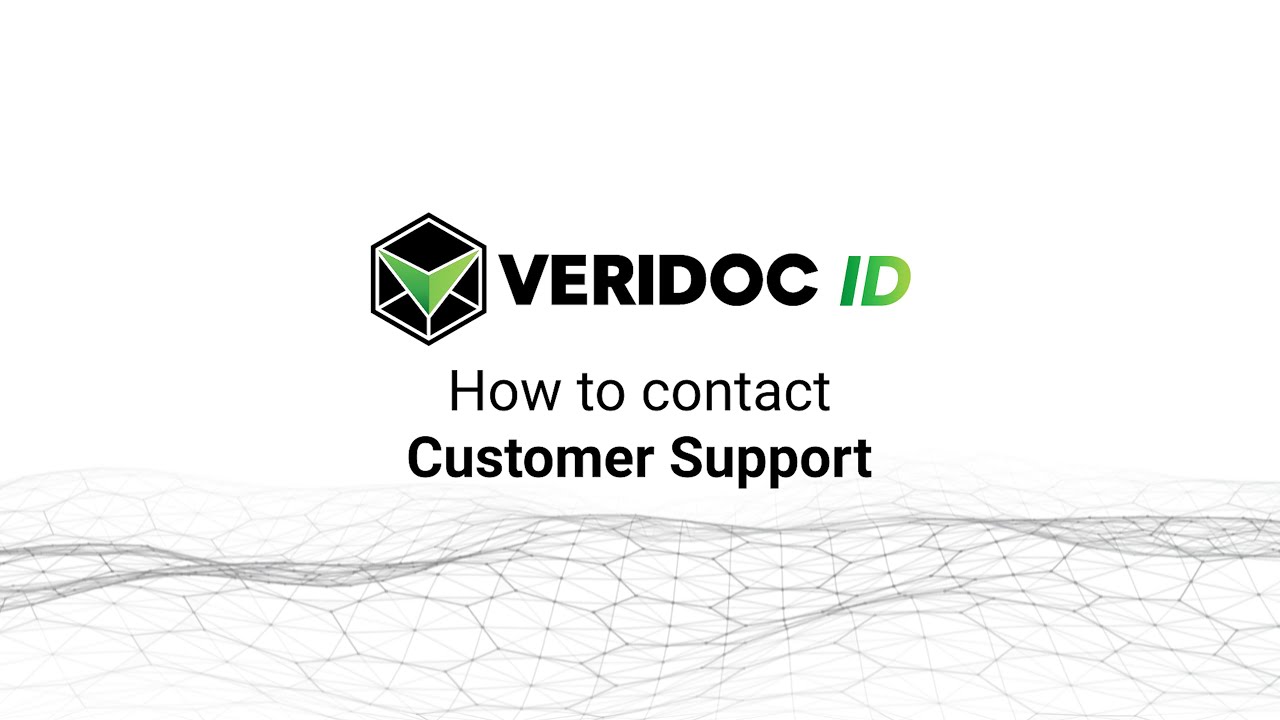
Lorem ipsum dolor sit amet, consectetur adipiscing elit. Nullam egestas id orci id sollicitudin. Quisque fringilla arcu orci, id mattis justo euismod sed. Proin quis mauris leo. In vel nibh justo
READ MORECreate New
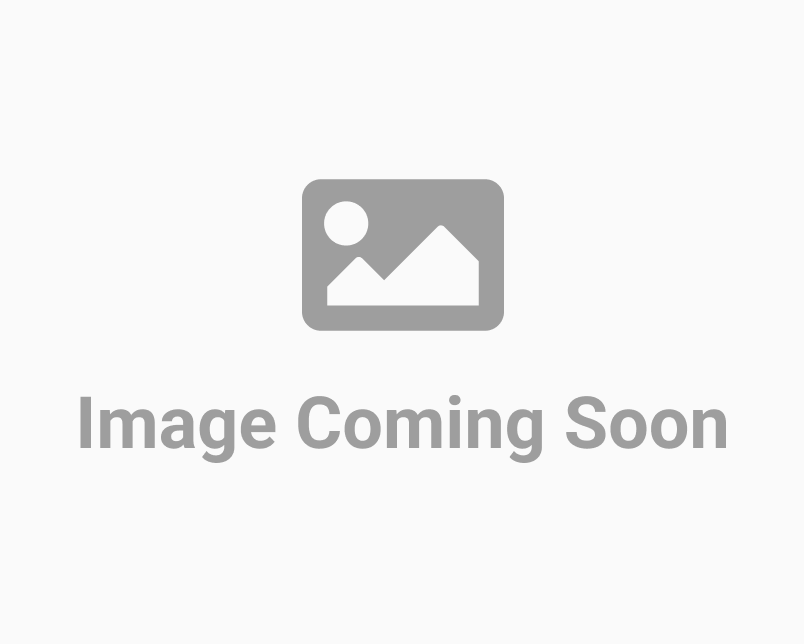
"Creating a new ID from your VeriDoc ID account is as simple as counting from one to ten. Don't believe us? Let us walk you through the process. Start by logging into your VeriDoc ID account using your registered email and password. Once logged in, navigate to the top right corner of the Dashboard page and find the ""Create New"" button. After clicking the button, you will be taken to the ""Enter ID Details"" page, where you can fill in information such as Name, Degree, Date of Issue, Document Number, and Authority Issuer. Preview the ID before submitting to make sure it looks exactly as desired. Then, fill in the ""Save This Document"" form with the document name and choose the location or create a new folder to save it in. Finally, click ""Save."" A pop-up message will confirm that the document has been created and saved successfully in the selected folder. "
READ MOREManage Users
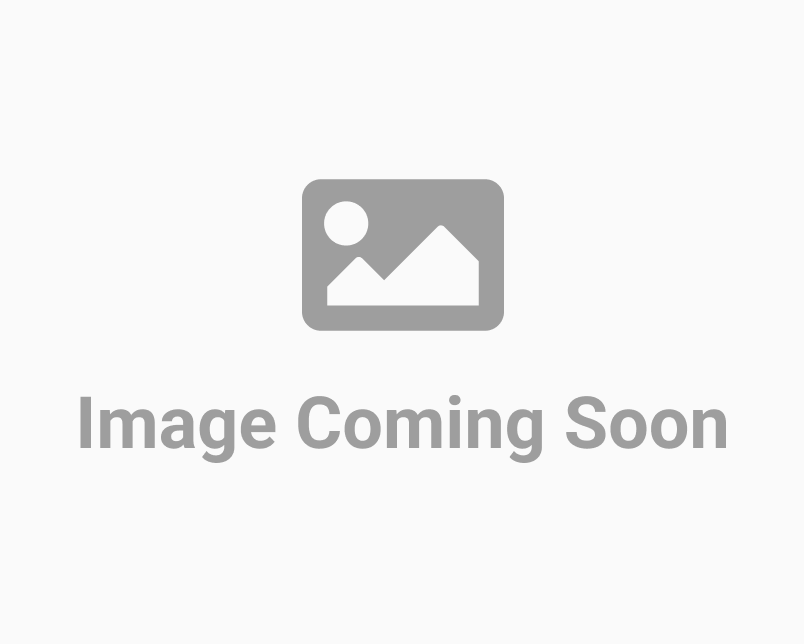
Easily adding new users is possible with VeriDoc ID. Go to the Manage Users section and click on "Create New" (located on the right side of the page) to add new user details on the Add New User page. The Manage User feature of VeriDoc ID helps streamline your workflow by allowing you to manage existing users and assign them roles. You can make someone an admin by going to the Manage Users section, selecting a user, clicking on the action, and editing the user. The Manage User section provides a clear view of each user's User ID, Name, Email Address, IDs Used, Date Created, Status, and Action, which helps you keep track of the roles assigned to each person. When necessary, you can easily create new users and assign them roles (admin or user) by opening the Create New User page and entering the required information such as First Name, Last Name, Email, Password, Position Title, Phone Number, and Current Access (fields marked with a red asterisk are mandatory for creating any new user/adm
READ MORE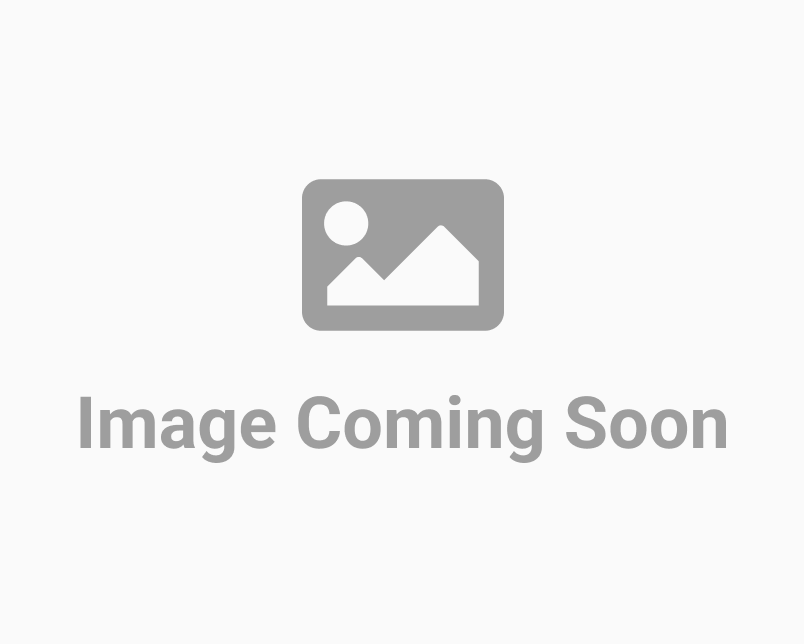
"Easily updating user information and access rights is a great feature provided by VeriDoc ID! Let's see how it's done without any difficulties. To start, log in to your VeriDoc ID account using your registered email and password. Once logged in, go to the Manage User tab where you will see a list of all users added to your account with their User ID, Name, Email, IDs Used, Date Created, Status, and Action. You can scroll through the list of users or use the Search Console to find the specific user you are looking for. After locating the user, click the Edit button under the Action column next to their name. This will bring up the Update User page where you can edit details such as User Type, First Name, Last Name, Email, Position Title, Phone Number, and Current Access. When you are finished making changes, scroll to the bottom of the page and you will find a Save button. Click the Save button to save the updated user information on your VeriDoc ID account and a message will pop up to
READ MORE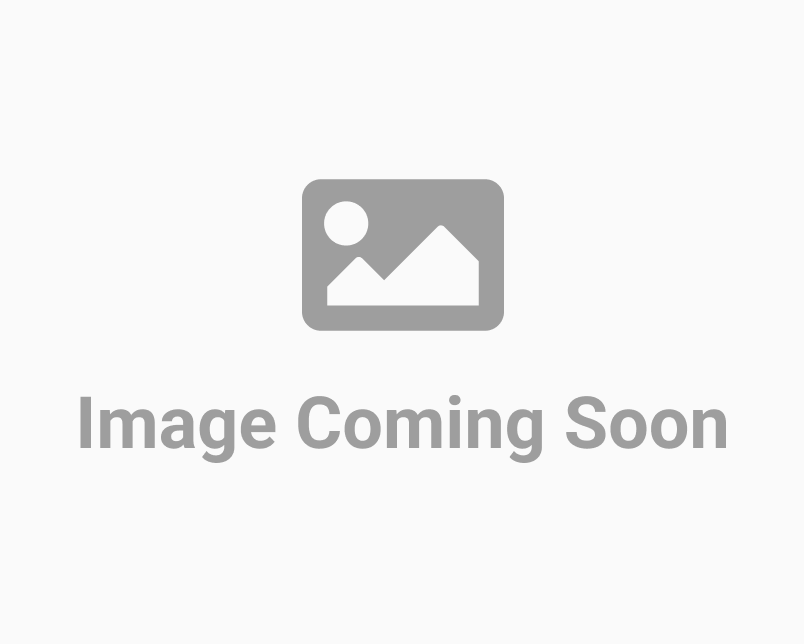
The User Status feature within your VeriDoc ID account allows you to keep track of the status of all the users associated with your ID account. To utilize this feature, log into your VeriDoc ID account and go to the Manage Users section located in the upper right corner of the page. Once you are in the Manage Users section, you will be able to view all the users added to your account, including their User ID, name, email, IDs used, date created, status, and action. This makes it easy for you to manage and monitor the roles assigned to each individual in your account. To modify the status of a user, simply select the user and click on the Status tab next to their information. Then activate or deactivate the status of one or multiple users. After the status change, a pop-up message will confirm that the status has been successfully updated. VeriDoc ID offers top-notch features and benefits to make ID management easier for you, so that you can experience a smoother workflow and faster cer
READ MORE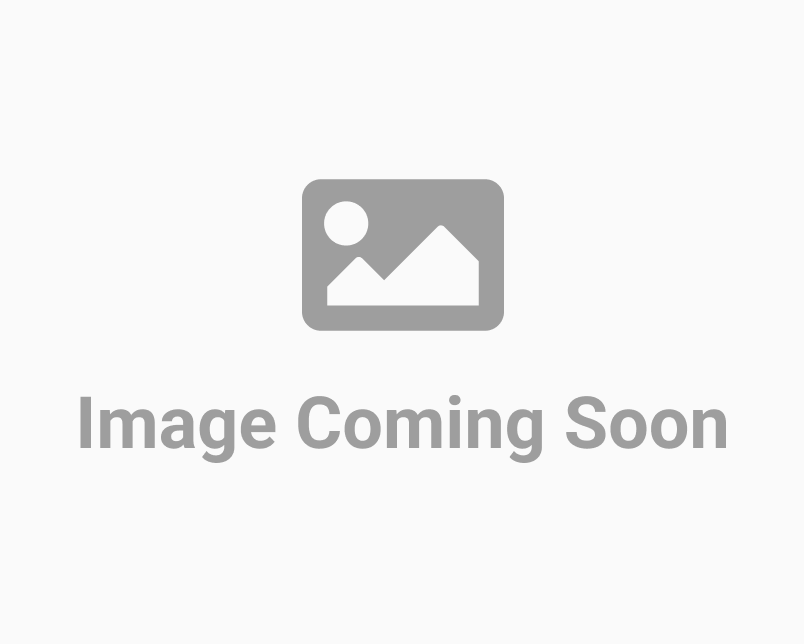
VeriDoc ID's Entries feature offers an easy way for administrators to manage and keep track of the number of users across various folders in their account. To access this feature, simply log in to your VeriDoc ID account with your registered email and password, and then go to the Dashboard. On the right-hand side of each folder, you will see an Entries option with a drop-down menu. The drop-down menu allows you to view up to 100 users at once, with options to display five, ten, twenty, fifty, or a hundred users per page. Choose the desired number of users to display and select the corresponding option from the Entries drop-down. VeriDoc ID is a leading provider of online ID management solutions, ensuring that all your created and stored IDs are secure through blockchain technology. Our ID solution offers top-notch features and benefits at an affordable price, so start using VeriDoc ID today to create and manage all your IDs with ease securely.
READ MORE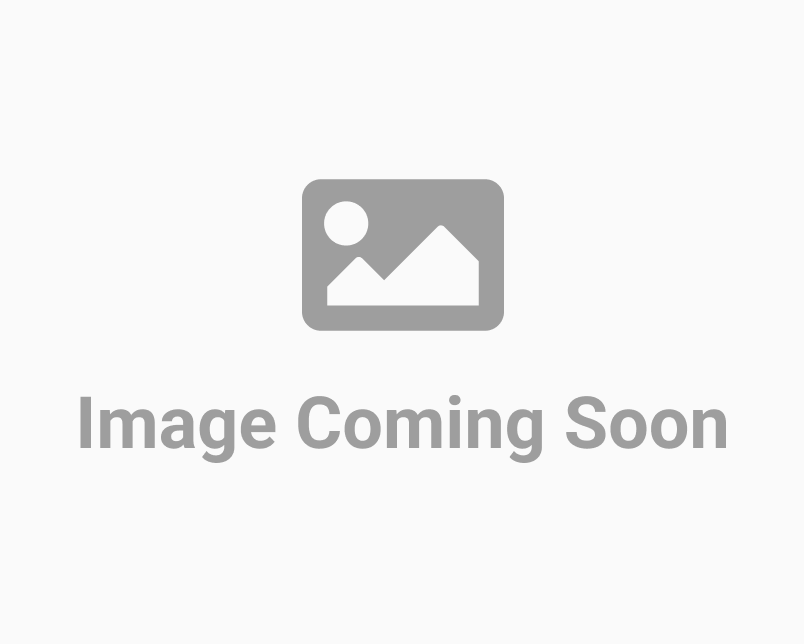
A convenient feature offered by VeriDoc ID is the Search Console. To use this, simply login to your VeriDoc ID account using your registered email and password, then navigate to the Dashboard section. In the dashboard, you can select and open the desired folder, where you will see the search bar/console at the top of the page. With the VeriDoc ID Search Console, you can search for stored IDs by sorting them based on Document Name, Template Type, and Date Created. You don't need to remember all the details to find a specific ID - simply enter one piece of information, such as the Document Name or Template Type, and the search will display the matching IDs. The search process can often be time-consuming and inefficient, but with the Search Console feature, finding the desired documents becomes quick and effortless. At VeriDoc ID, our software specialists are dedicated to providing you with the best features and benefits that make managing your IDs simple, secure, and easily accessible wh
READ MOREDashboard
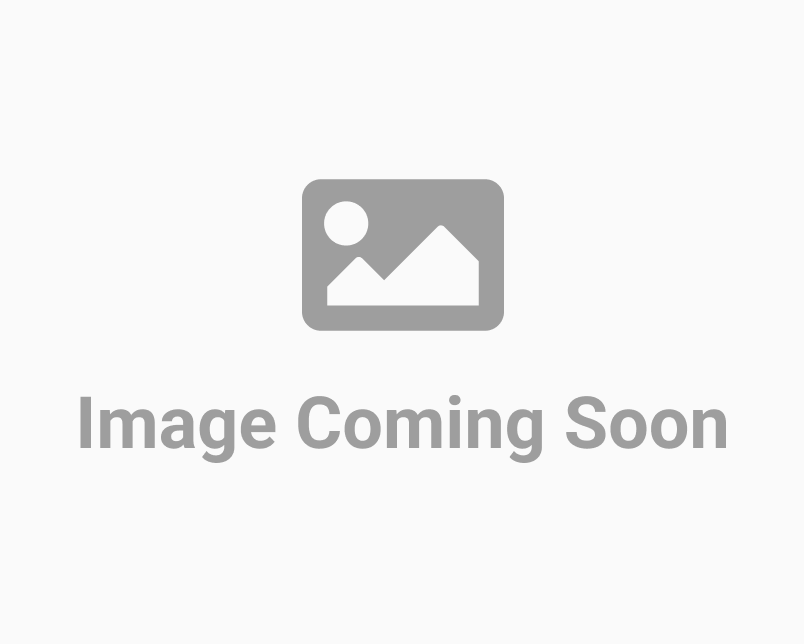
"There are two very simple and quick ways to create new certificates using your VeriDoc ID account. Here let us see how to create a new certificate from the Dashboard section. Firstly, log in to your VeriDoc ID account using your mail address and password. After logging in, go to the Dashboard and open the folder under which you want to create the new ID. Say you have a folder named “Grade 4 School IDs”, now you need to create a new ID for a student from Grade 4. So you open the designated folder which is “Grade 4 School IDs” and go to the top-right side and you will find a Create New button, click on it. A page called Enter ID Details will be displayed. Here you can see the Template Type, and other details like Name, Degree, Date Of Issue, Document Number and Authority Issuer. Once you have filled in all the required details of the ID, you can click on the Preview button to see the final look of the created ID. If the ID looks exactly the way you want it to, then click on the Submit b
READ MORE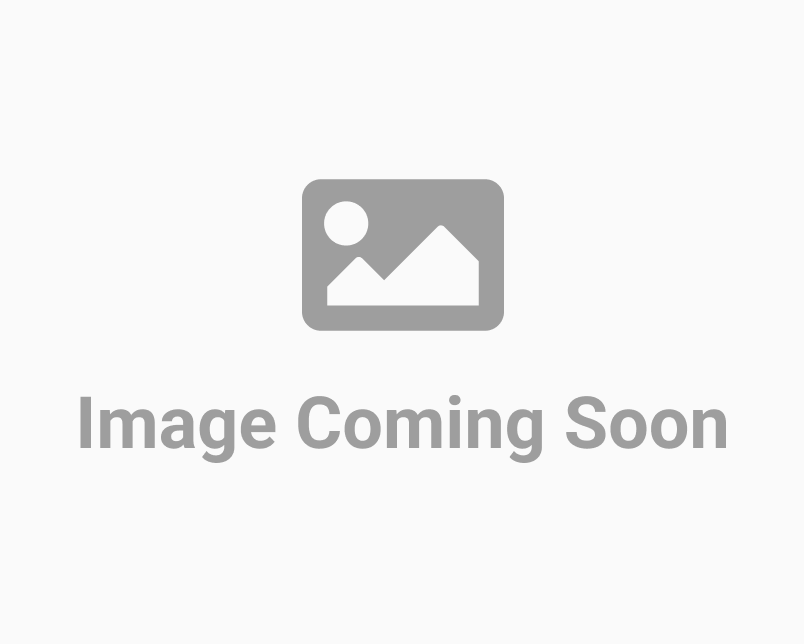
Now you can easily verify your uploaded document on VeriDoc ID. Just open the Dashboard, search for your document, and click on the Verify feature, located below the Action. You will be directed to the verification website immediately. Whenever you need to verify the authenticity of any uploaded document on VeriDoc ID, you can easily click on the Verify section and you will be directed to the verifying website. There you can easily see the verification status of your document, and check whether its 1005 authentic or not. This feature allows all your documents to be secured, at all times. If not, now you can easily check whether it had been tampered with or not. Many businesses have switched gears to accept the remote model as the future. We have reached the end of the Covid-19 pandemic, and "hybrid models" seem to be the new trend. As we move away from the offices, a paperless future paves its way. We all know that with power comes responsibility. So, while efficiency is important, sec
READ MORE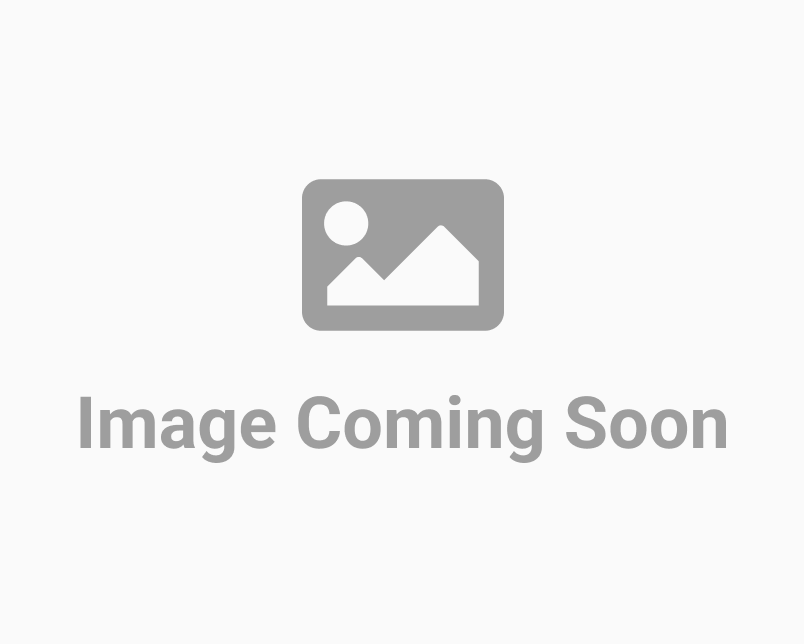
On VeriDoc ID's Dashboard, you can also find a feature to mail the document to any viewer you want to. Just go to Action, and click on the Email icon below it, add the desired email address. After verification, a mail will be sent to the particular person to view the document. Many times, we need one particular document to be checked or viewed by numerous people. Especially when it comes to important contracts, NDAs, or legal agreements. These documents need to be viewed by several people, like lawyers need to verify, sometimes even business partners need to view these documents. So, with VeriDoc ID solution, you can now share signed documents to multiple people at once without even moving an inch. Those people can then view and verify those documents according to the required criteria. VeriDoc ID is an platform that has made the whole ID making process easier. Important documents can now be safely sent to people for signing, viewing, or both. This has proven to be a productive method
READ MORE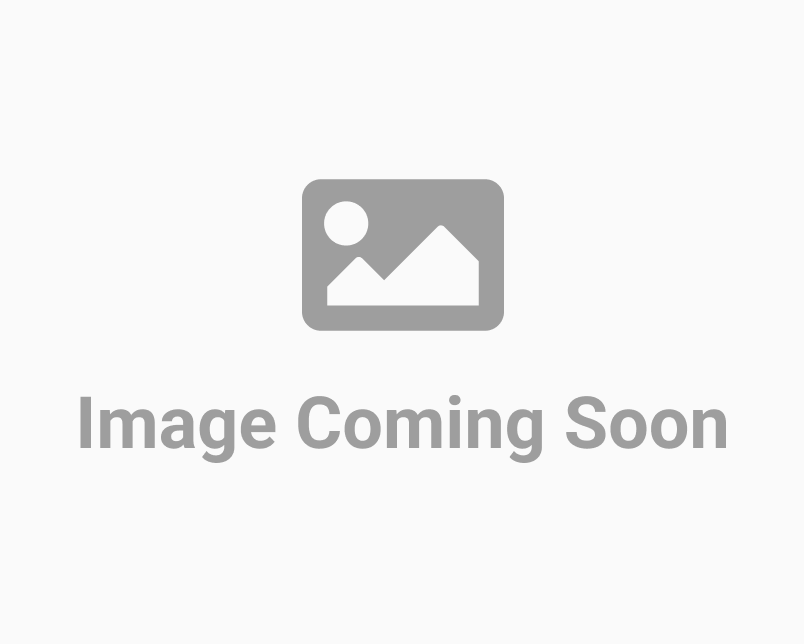
Now any document that you have uploaded on VeriDoc ID can be downloaded anytime from the Dashboard in pdf format. You can also take a printout of the document (if needed) directly from the Dashboard (under Action). At times, we do need a hard copy of important documents to send to someone/other organisations. When it comes to VeriDoc ID, you need not worry at all. Now you can download any uploaded document with VeriDoc ID whenever needed. The document will be downloaded in pdf format. You can also download digital certificates for times when you need to send a hard copy, or keep it for personal use. VeriDoc Digital Certificates can boost your team's productivity and benefit your organisation’s business. VeriDoc ID offer more transparency and fewer mistakes, increased productivity of all teams, very affordable, faster turnaround time, and enhanced customer experience. Adopting a digital certification solution like VeriDoc ID would allow your clients or customers to sign papers from wher
READ MORE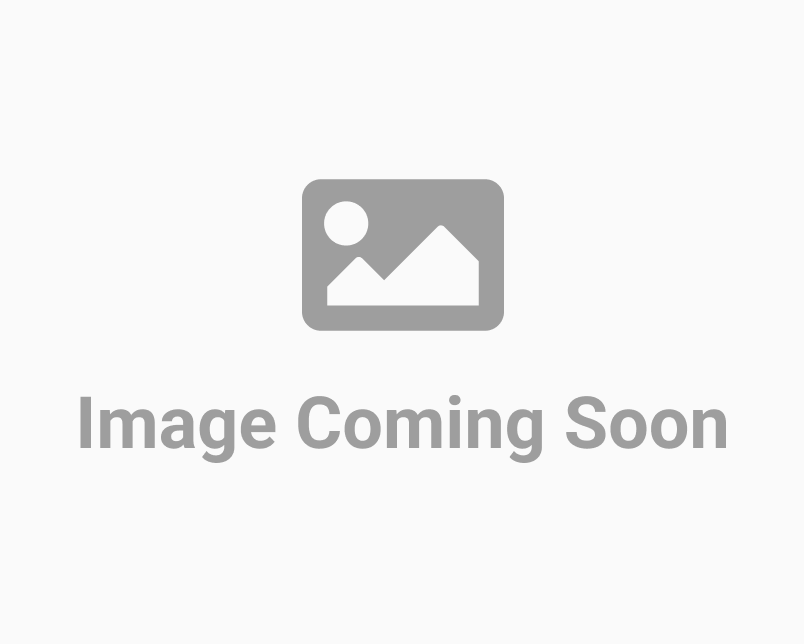
Document Name, Date Created, Created By, Clear Button, Search Button It can be tedious to search for an exact document from a pile of documents. But with the Search Bar on VeriDoc ID, now you can search the document you need by Document Name, Date Created, and Created By. This feature allows you to find the document you need in no time at all. Now VeriDoc ID launches a feature that makes your life a lot easier! Just go to the search feature, and you can search for the exact Certificate you are looking for by date, name, and created by. This can be done from any device, at any time, and from anywhere. VeriDoc ID users can now stop worrying and start signing and sending documents securely to anyone. You just need a good internet connection and you can have access to your account from desktops, laptops, smartphones, and more. VeriDoc ID is designed to make your life and work more productive, efficient, and secure every time.
READ MORE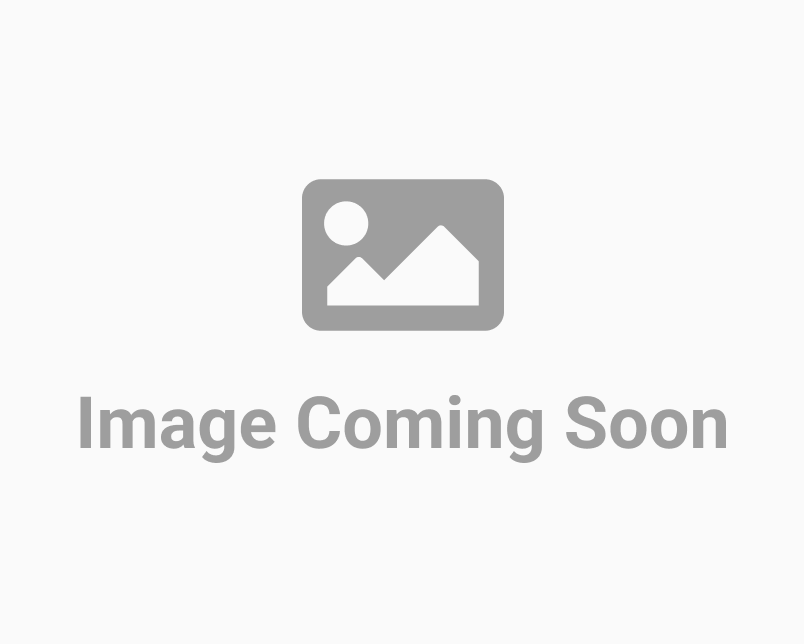
You can give access to new users by making them either an Admin or a new User, you can also Enable or Disable 2-Factor Authentication for the new users. To manage users, you need to first check the current statuses of each of your account admins/users. The Manage User section also gives you a clear view of every person’s User ID, User Type, Name, Email Address, Certificates Used, Date Created, Status, and Action. Also, you can manage previous users and assign them roles as per your need. If you want to appoint a new admin, you can do that by going to manage users, selecting a user from the list, clicking on the action, and editing the existing user. The Manage User section also gives you a clear view of every person’s User ID, User Type, Name, Email Address, Certificates Used, Date Created, Status, and Action. This helps you to keep track of all the roles assigned to each of the people in your account. All the attractive features and benefits offered by VeriDoc ID are specially designe
READ MORE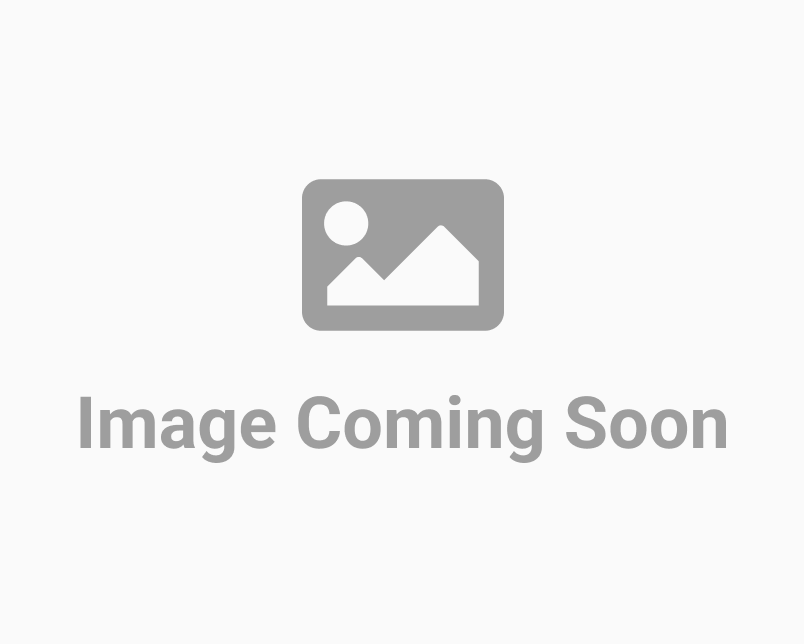
"Your VeriDoc IDs account now allows you to control the security of your IDs. Go to any folder that contains stored IDs and click the Manage Access option to choose whether your IDs are private or public. Your IDs will either be public or private after you select one. The option to make your IDs public or private is one of VeriDoc ID's most crucial features. A public ID allows anyone to access it and scan its QR code to confirm the ID's validity. When an ID is private, its administrator (author) has control over who has access to it by maintaining a list of users. To access the results page after scanning a private ID's QR code, users must first input their email address and 6-digit OTP. VeriDoc ID offers a more reliable and secure way of designing and sharing digital IDs by using unique electronic identities, encryption, and the blockchain. By automating and streamlining the verification process, our QR codes improve the user experience while also assisting in the eradication of ID fr
READ MORE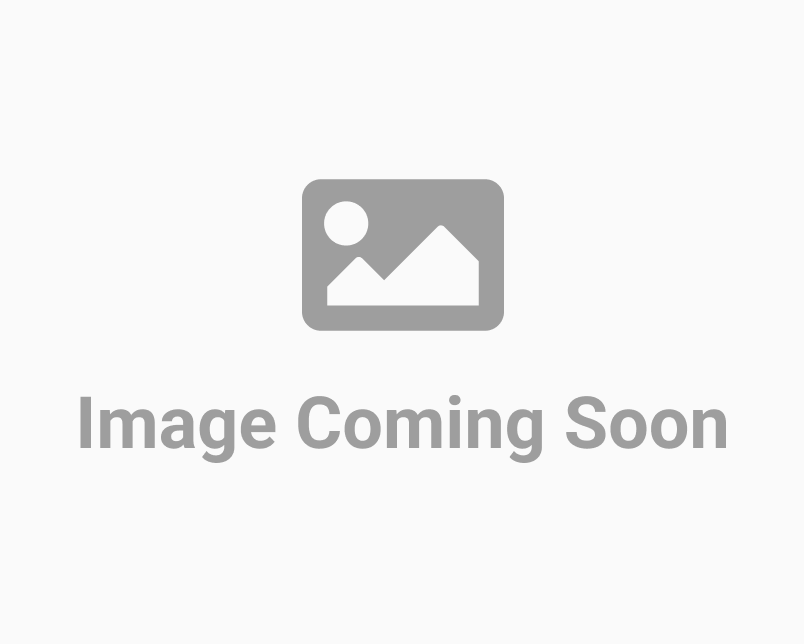
"There are instances when you might need to view 20, 50, or 100 IDs at once. Hence, you are able to achieve it using the Entries feature. To visit the Entries section, proceed to the VeriDoc ID Dashboard, open the relevant folder, and then move all the way to the right. There, you'll discover a Show tab that allows you to display anything between 5 and 100 IDs all on one page without switching to the following one. This is one of the most practical features that contribute to VeriDoc ID's software's user-friendliness and effectiveness. Now that VeriDoc ID has released a feature, your job will be much simpler! Directly access the entries feature to notice/control the precise number of IDs you need, sort by date, issuer name, and a lot extra. You can do this at any time, from anywhere, and using any device. Now that IDs can be created and sent securely to anyone, VeriDoc ID users no longer need to worry. You can access your account from workstations, laptops, cellphones, and other device
READ MORE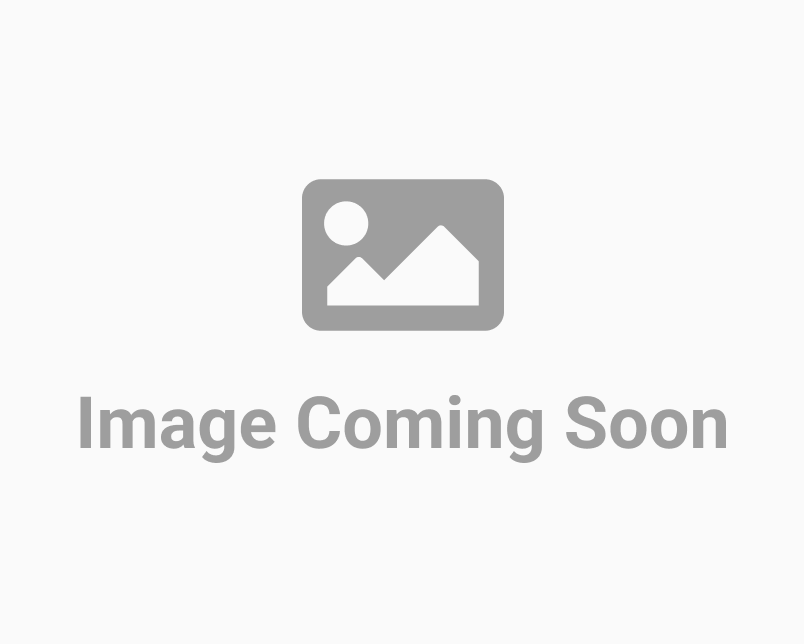
"The dashboard of the VeriDoc ID Account provides you with practically all of the features you need to produce, store, and manage IDs with uber-safety. The View Status function is one of these essential ones. As soon as you access any folder on the dashboard (from My Folders/Recently Viewed/Recently Added), all currently stored IDs will be visible to you readily. Since you can view all the necessary details for each ID, like TX Status, Template Type, Document Name, Date Created, and much more, the IDs become simple to identify. Just navigate to the area on the right-hand side of the search window to visit the View Status section located there. There are three options under the View section: all, pending and completed. The option ""All"" displays all existing digital IDs within the selected folder. Besides, the ""Pending"" option indicates that the previously created IDs by users or administrators have not been verified and placed in the blockchain yet. The ""Complete"" option, on the
READ MORE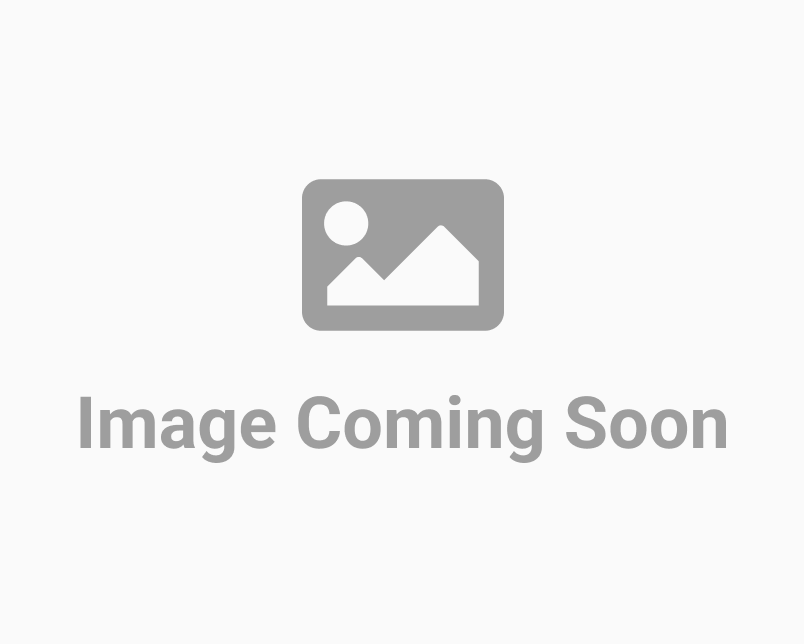
"To view and track the Recently Viewed IDs, users must log in to their VeriDoc ID accounts using relevant login credentials, such as mail address and password. You can track down the Recently Viewed folders on the Dashboard after entering your VeriDoc ID account. This function comes in remarkably handy when you require to locate recently viewed IDs fast. You no longer have to search through several directories and files to acquire the necessary ID(s). The ID can be seen under the Recently Viewed folders area if you recently opened them. In today's world, productivity and money go hand in hand. Therefore, wasting time on pointless tasks like browsing through thousands of IDs to discover the one required is a headache. Using VeriDoc ID's user-friendly interface, you can locate the relevant IDs in the appropriate location within minutes. VeriDoc ID makes it possible to share and maintain digital IDs securely. Our implementation of blockchain technology and straightforward framework enabl
READ MORE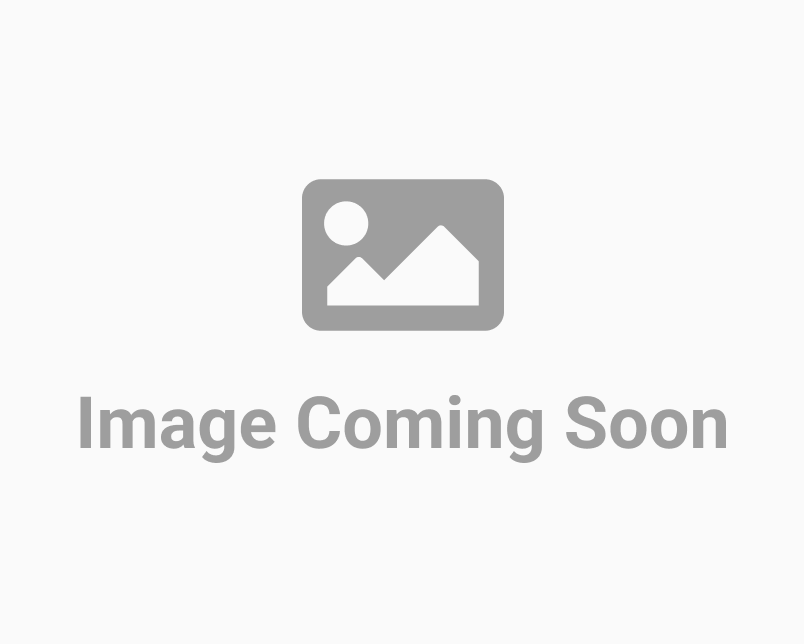
Firstly, log into your VeriDoc ID account with your registered email ID and password in order to access your previously saved folders or create new folders to generate or manage IDs. Once you have successfully logged in, you have now access to the Dashboard area of your account. In the Dashboard page, find My Folders, Recently Viewed, and Newly Added folders in three distinct categories. To access or work on the IDs, simply choose the folder, open it, and scroll either up or down to obtain the relevant IDs or documents. Your VeriDoc ID account's Dashboard is highly convenient and contains safe storage for all the IDs and folders. Furthermore, you can check and monitor the current status of any IDs you have generated or saved as well as other important information like names, addresses, timestamps, and file size. To add new folders, visit the My Folders area of the Dashboard first. VeriDoc ID is a blockchain-secured platform that guarantees enhanced efficiency, the integrity of data, an
READ MORE