Create New
05 Sep 2024
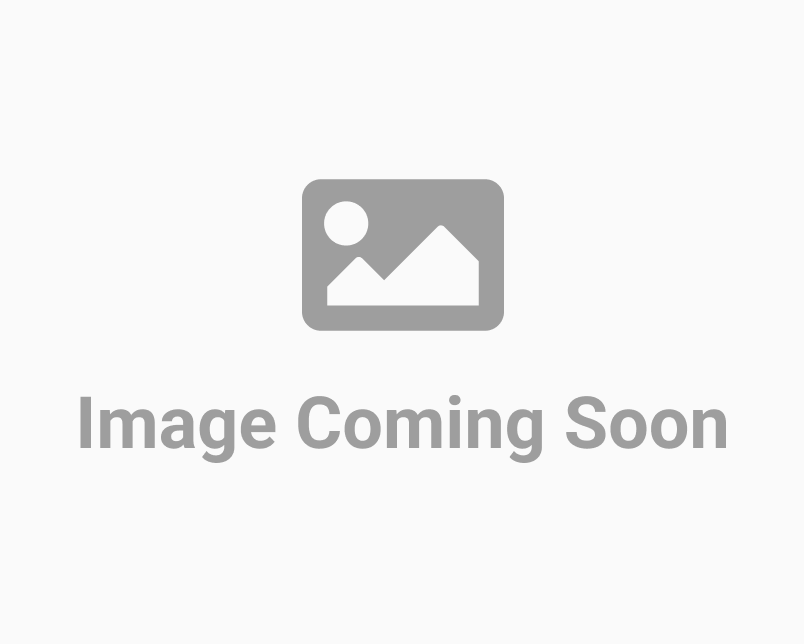
There are two very simple and quick ways to create new certificates using your VeriDoc ID account. Here let us see how to create a new certificate from the Dashboard section. Firstly, log in to your VeriDoc ID account using your mail address and password. After logging in, go to the Dashboard and open the folder under which you want to create the new ID. Say you have a folder named “Grade 4 School IDs”, now you need to create a new ID for a student from Grade 4. So you open the designated folder which is “Grade 4 School IDs” and go to the top-right side and you will find a Create New button, click on it. A page called Enter ID Details will be displayed. Here you can see the Template Type, and other details like Name, Degree, Date Of Issue, Document Number and Authority Issuer. Once you have filled in all the required details of the ID, you can click on the Preview button to see the final look of the created ID. If the ID looks exactly the way you want it to, then click on the Submit button (down the right-side corner). A pop-up will display a short form Save This Document, in which you have to fill in the Document Name and Choose Location (the folder you want to save it in) or you can also create a new folder if needed. Finally, click on the Save button. Another pop-up message will show you that the document has been created and stored under the chosen folder successfully.